ThinMan Login enhances device security by managing access and ensuring that only authorized users or groups can log in. The ThinMan server functions as an intermediary between the device and the Active Directory during the login process.
This feature is included with Feature Pack User+ license.
When a user attempts to log in, the device will prompt for credentials. The login and password can match those used in the Active Directory.
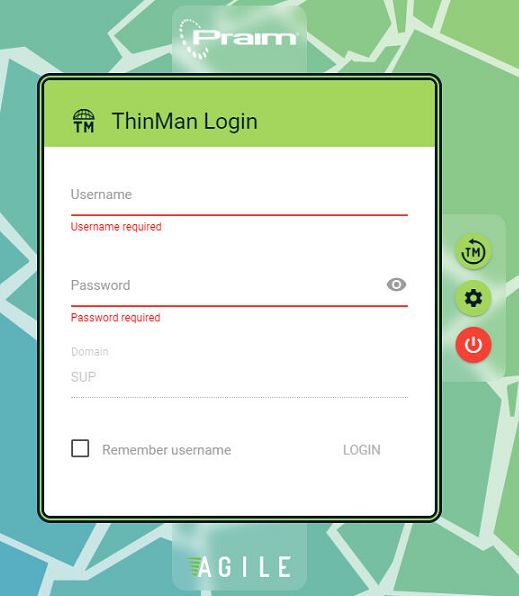
Read More
For more information about the ThinMan Login, read How to protect the Thin Client with ThinMan Login).
¶ Supported Presentation Modes
ThinMan Login is available on Windows devices with Praim Agile and supports the following modes:
¶ Requirements
To enable ThinMan Login, ensure the following prerequisites:
- Be sure you have enabled one of the supported presentation modes.
- Configure on your ThinMan server either ThinMan Local Users or one or more LDAP Servers.
- ThinMan Server Configuration: Ensure each device is correctly linked to the ThinMan server. Refer to the guide on Configuring the ThinMan Settings. To verify the connection, open the ThinMan Console and ensure the Notified parameter for the devices shows WSS or HTTPS Linked.
¶ Steps to Configure ThinMan Login
¶ Step 1: Enable one of the supported presentation mode
¶ Step 2: Be sure the ThinMan Server is correctly configured on all devices
Ensure the device is correctly linked to the ThinMan server. For details, refer to Configuring the ThinMan Settings.
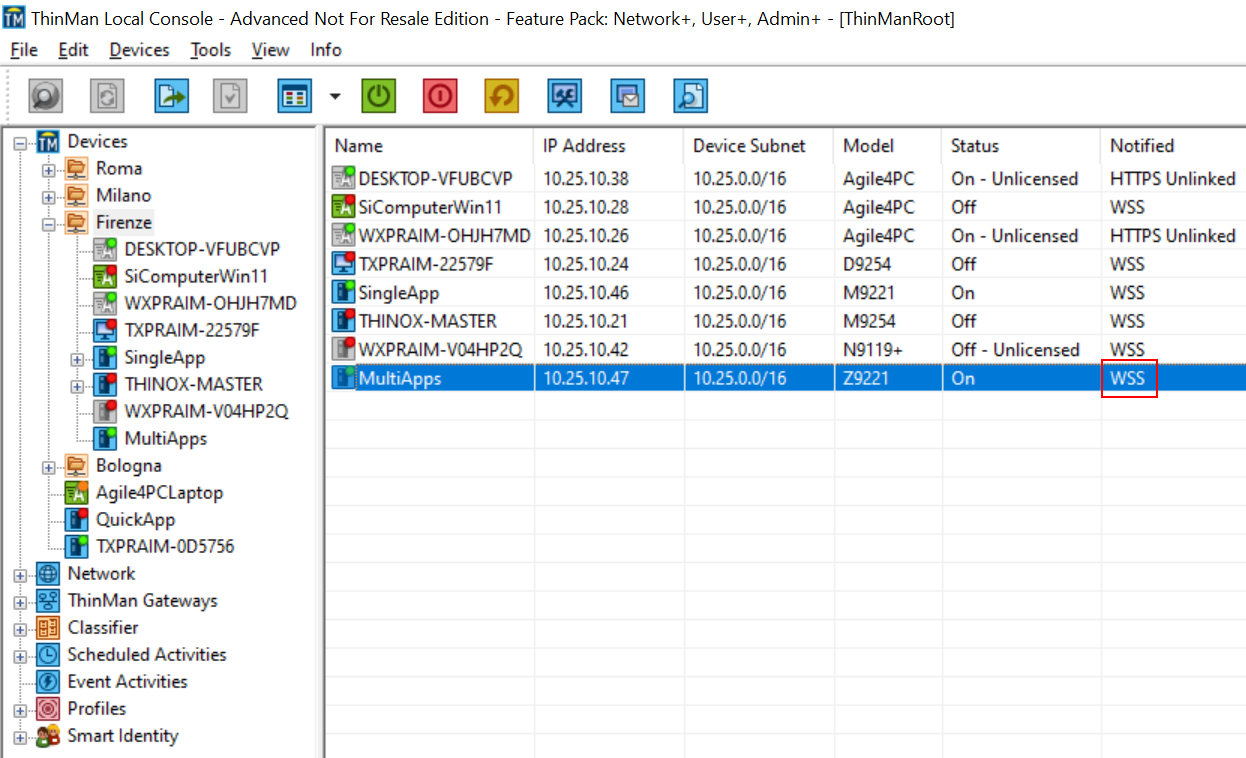
To be sure that the devices are correctly linked to the ThinMan Server open the ThinMan Console and verify that the Notified parameter has WSS or HTTPS Linked value.
¶ Step 3: Configure Active Directory (LDAP) on the ThinMan Server
- Open the ThinMan console.
- Navigate to Tools -> General Options and select the LDAP Server tab.
- Add an LDAP Server and configured it to integrate with your Active Directory.
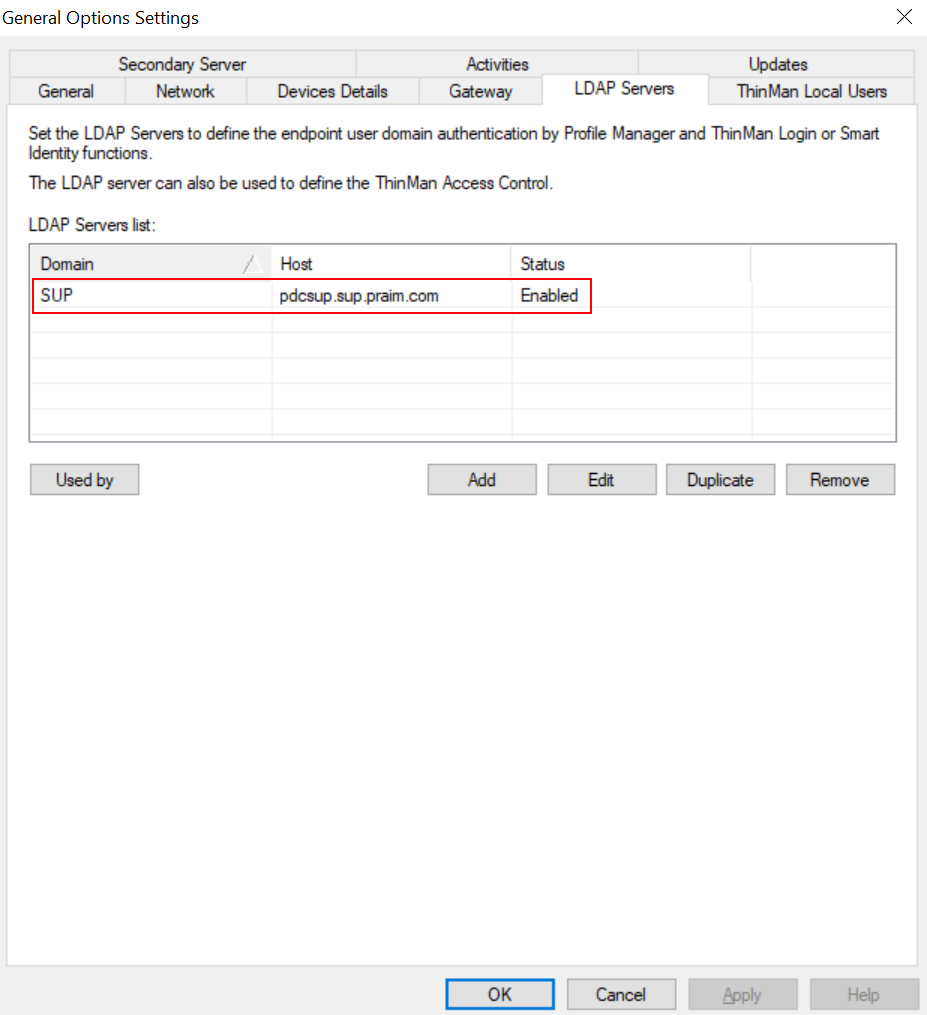
¶ Step 4: Create a Device Policy for ThinMan Login
- In the ThinMan Console, open the Profile Manager in the Tree Area by clicking the + near the Profiles label.
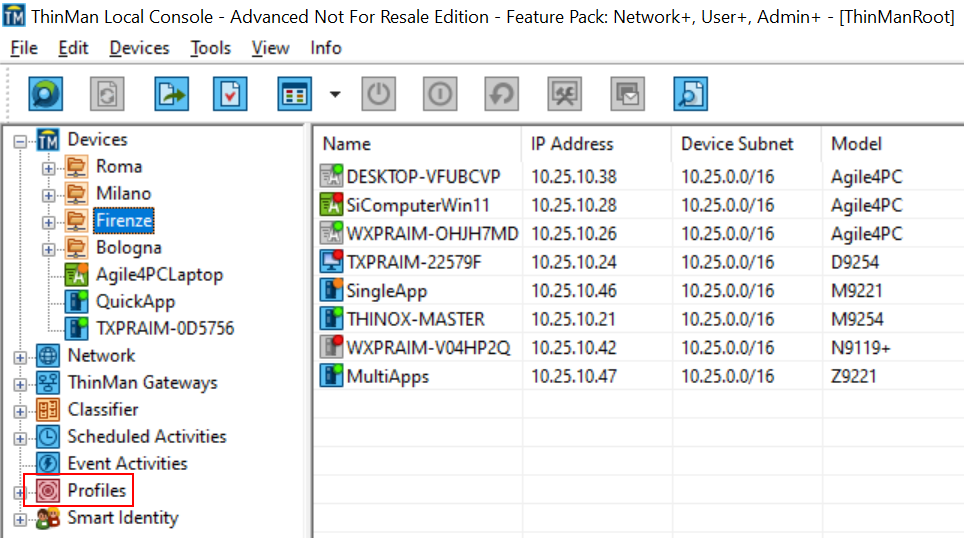
- Right-click on Devices Policies and select Add Policy to launch the policy creation wizard.
Wizard Steps
-
Name the Policy: Provide a name (e.g. ThinMan_Login) and click Next.
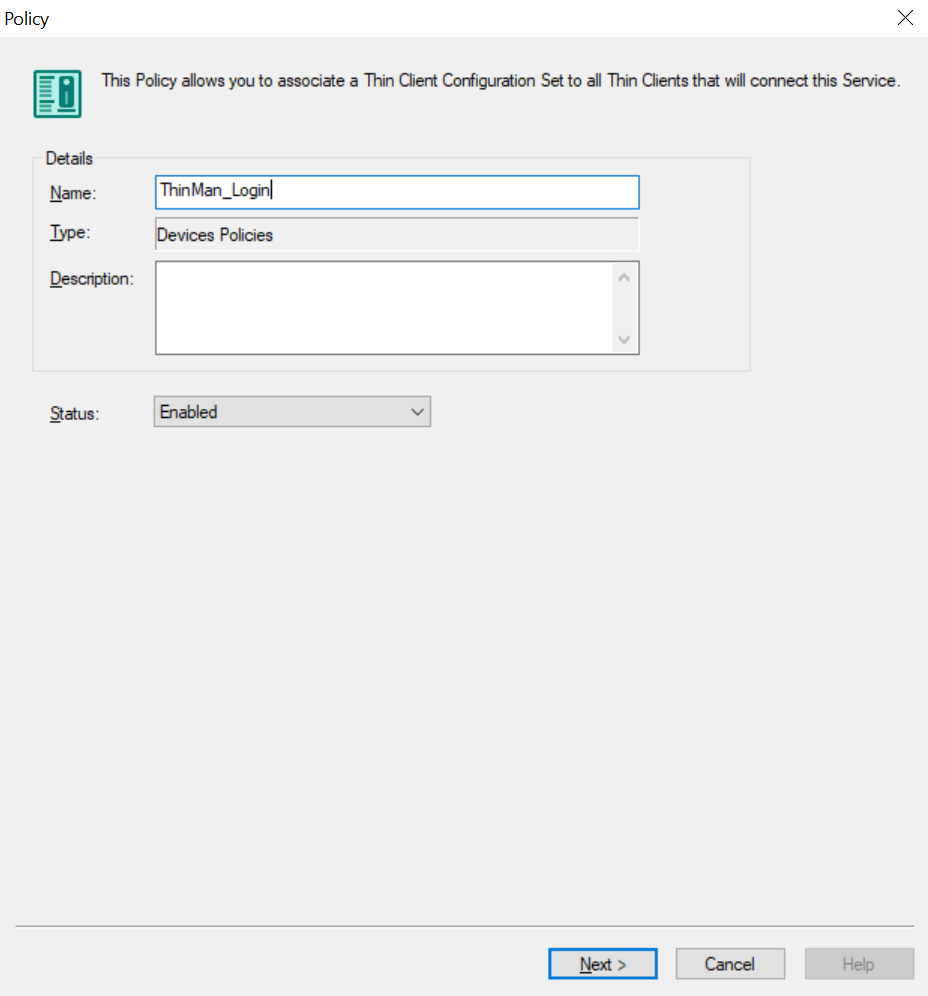
-
Enable the ThinMan Login: Check the box for ThinMan Login and select the appropriate LDAP domain service. Click on Next.
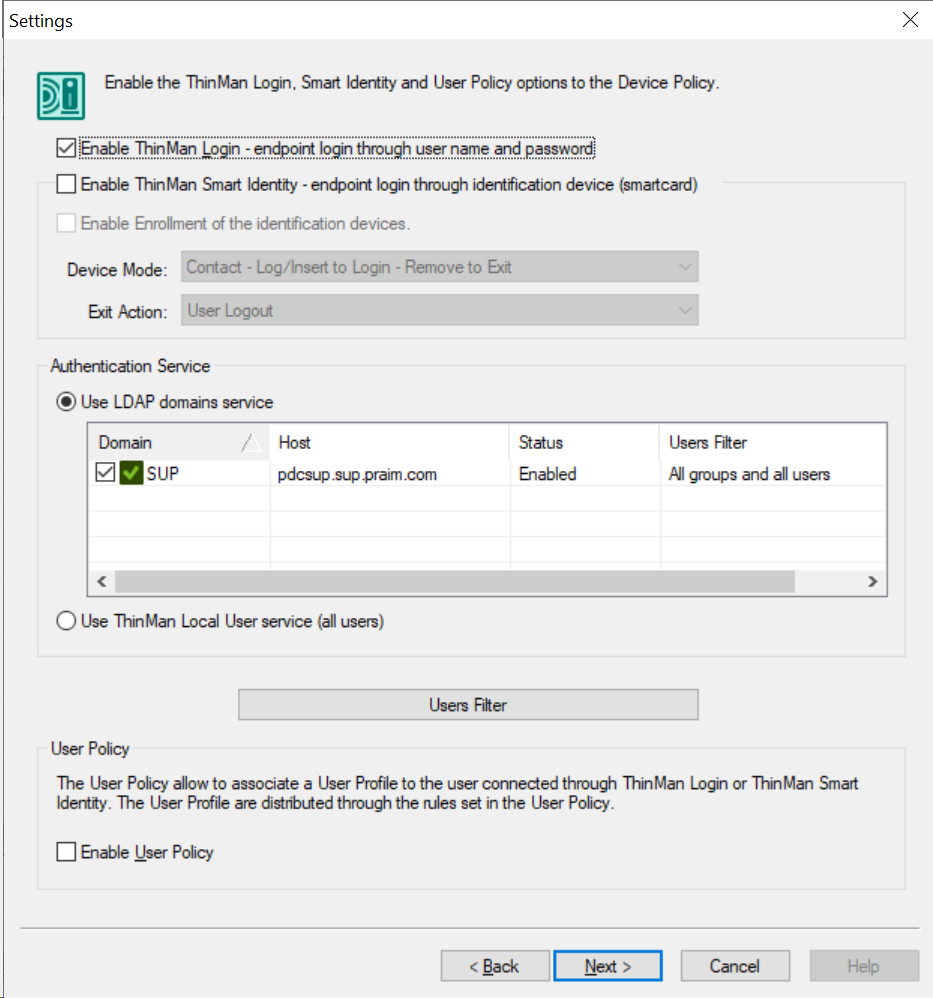
-
Devices Profile (Optional): Leave the settings unchanged unless you want to apply a Device Profile to the associated devices. Click Next.
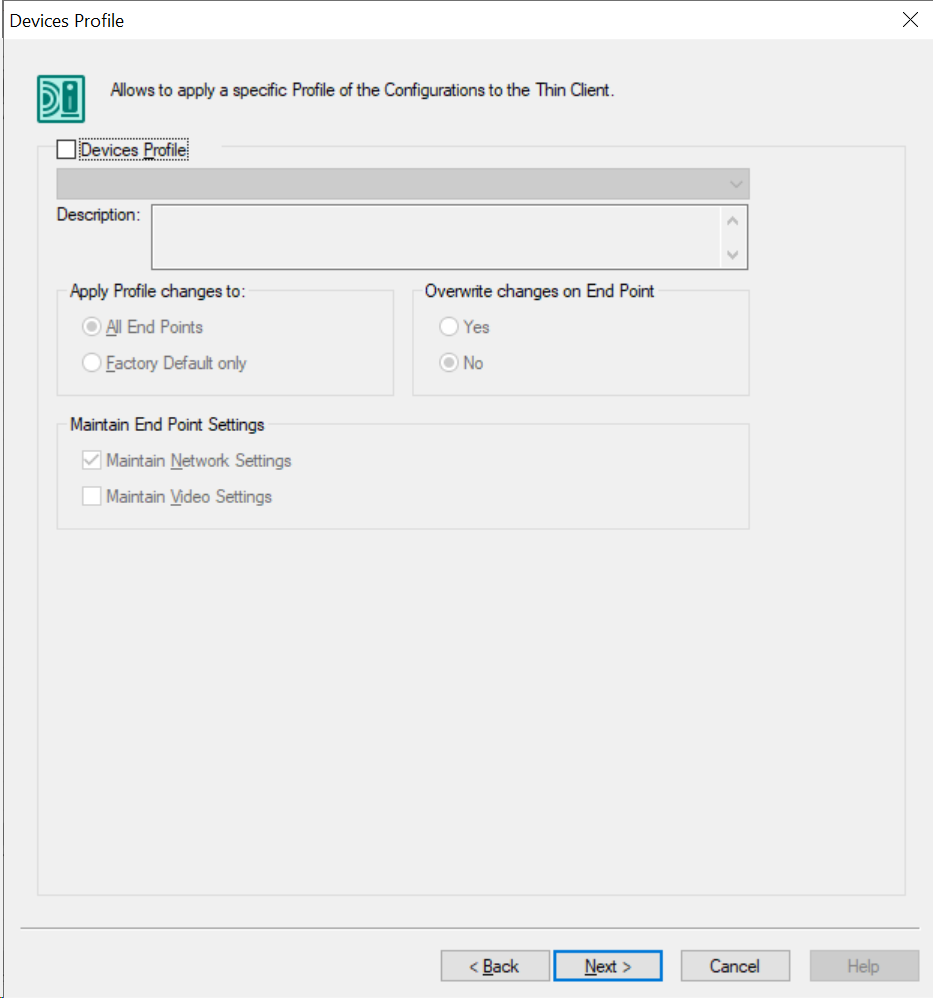
-
Select Classes, Groups, or Devices: choose the devices where ThinMan Login will be applied.
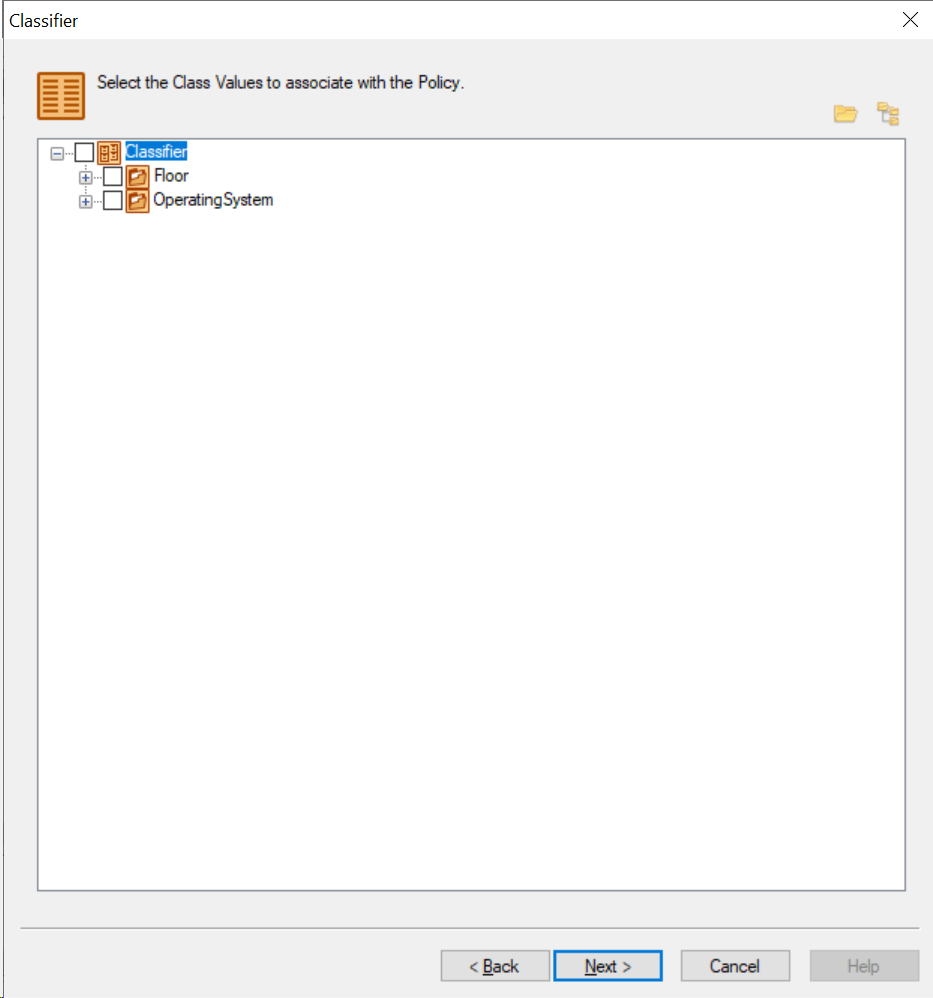
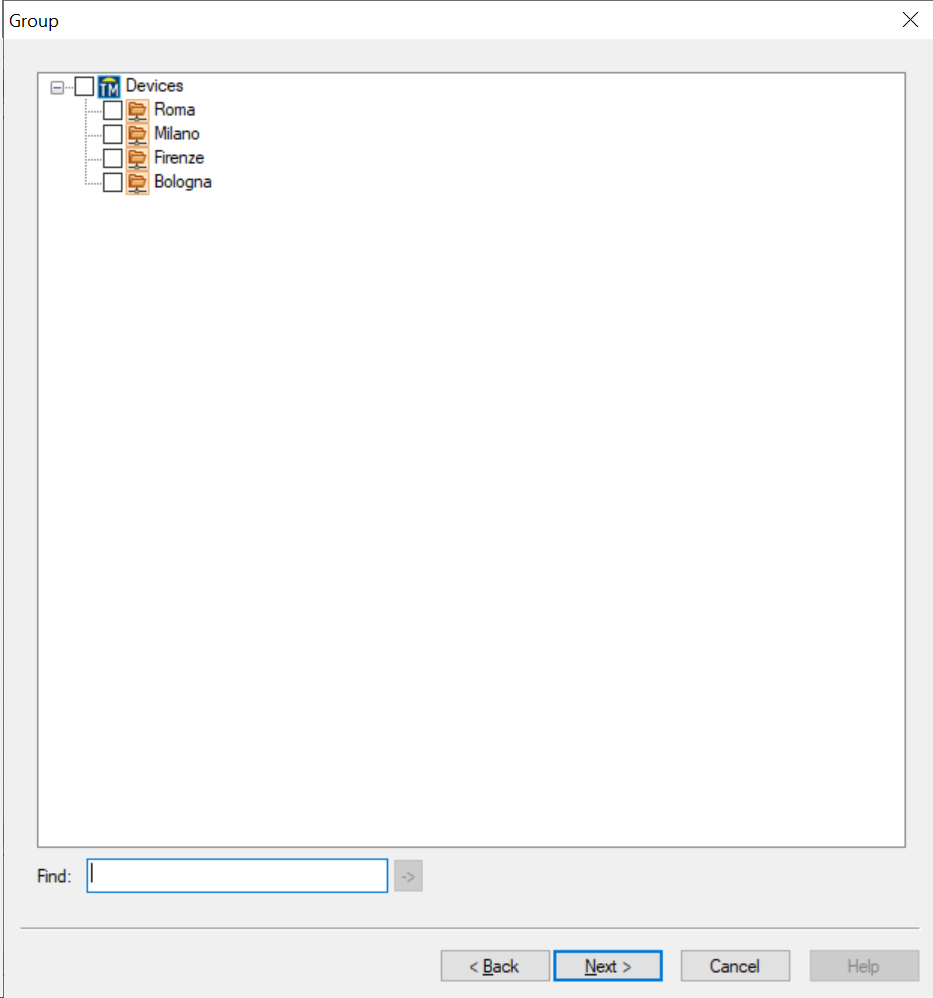

-
Finalize: Review your settings and click Finish to save the policy.
¶ Step 5: Reboot the devices
After assigning the policy, reboot all associated devices to enable ThinMan Login. Devices will enforce login credentials at the next startup.
You can reboot devices manually via ThinMan using the contextual menu(Power On/Off/Reboot) or automate this with a Scheduled Activity or Event Activity.