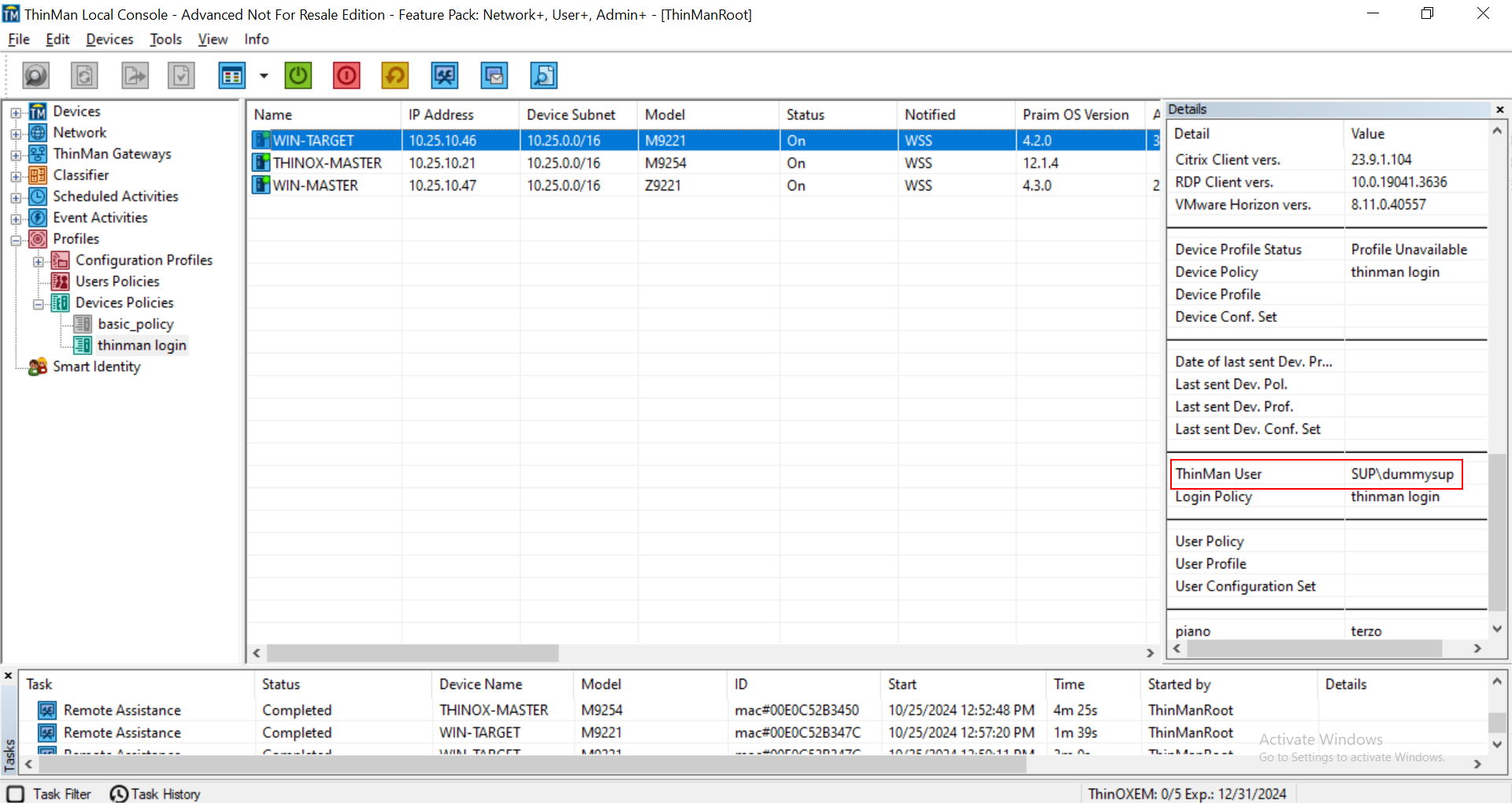This feature is available with the Feature Pack User+ on:
- Windows devices with Praim Agile using the presentation modes: Desktop, Multi-Apps, Single-App or Quick-App.
- ThinOX devices.
ThinMan Login helps secure your device by controlling access, allowing only authorized users or user groups to log in. The ThinMan server acts as an intermediary between the device and the Active Directory during login. To enable this feature, you must first create a Device Policy that implements ThinMan Login on the device.
Before configuring ThinMan Login, ensure that you have set up either ThinMan Local Users or one or more LDAP Servers on the ThinMan server.
Protecting a device with ThinMan Login is the first step for the Roaming Profile with Profile Manager.
¶ Steps to follow
-
Configure users or groups: LDAP or local, read How to configure an LDAP Server or How to configure Local Users.
-
Create a device policy: create a Device Policy and ensure the option Enable ThinMan Login - endpoint login through user name and password is selected. This setting will enforce authentication on the device. Apply the policy to all the devices that need protection through ThinMan Login.
-
Reboot the device in order to apply the ThinMan Login.
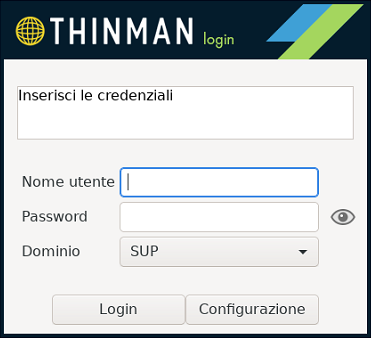 |
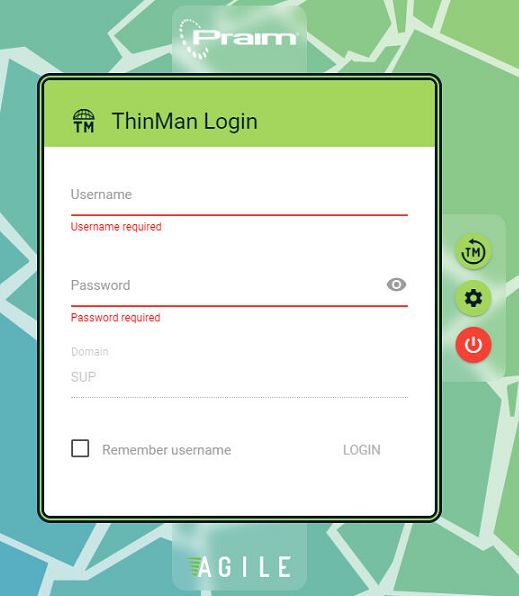 |
| ThinMan Login credentials request on ThinOX. | ThinMan Login credentials request on Agile. |
All thin clients associated with this policy will request the authentication credentials on their startup. On ThinOX devices, ThinMan Login will also ask for authentication credentials when screen saver runs.
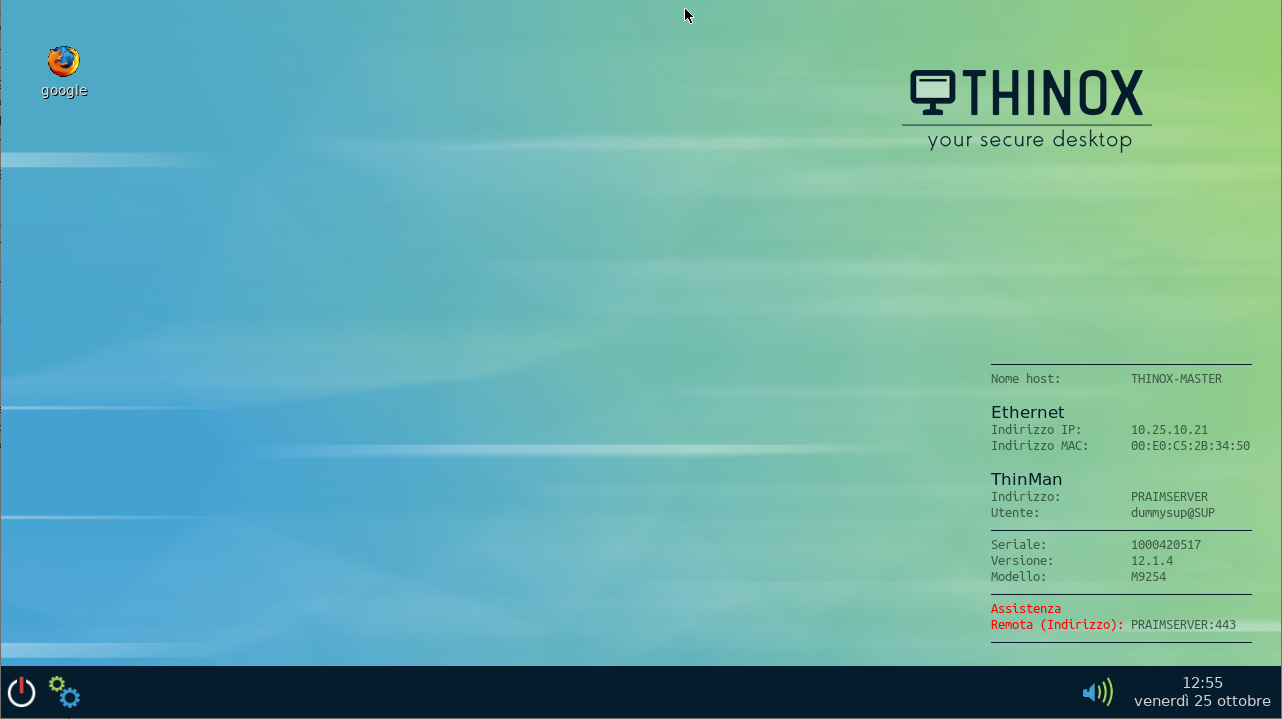 |
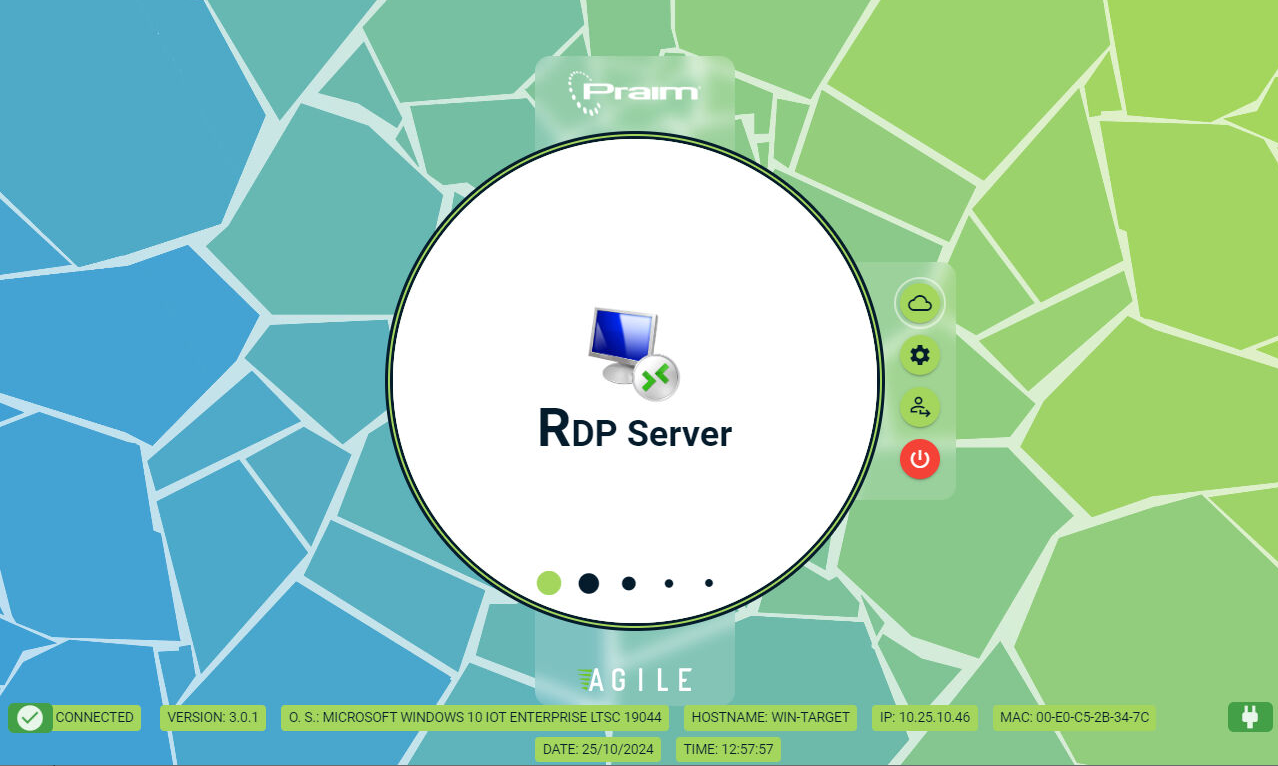 |
| ThinOX device after the ThinMan Login. | Agile device after the ThinMan Login (the example shows a Single-App presentation mode). |
The ThinMan Console will show who is connected via ThinMan Login.