You can add/remove certificates files into a ThinOX configuration through the certificate manager from:
- The Offline configuration of a device.
- Select the device where you want add/remove a certificate.
- Receive the offline configuration (right click on the device to open the contextual menu and select the receive from device option).
- Open the certificate manager window (right click on the device to open the contextual menu and select the certificate manager option).
- A template configuration.
- Open the template repository (Tools Menu - template repository).
- Select the template where you want to add/remove a certificate.
- Open the certificate manager window (click on the certificate manager button)
- A Configuration Profile for Devices
- Select the configuration set of the configuration profile where you want add/remove certificates (Profiles - Configuration Profiles - Configuration Set)
- Open the Properties window and go to the "Details" tab.
- Open the certificate manager window (click on certificate manager button)
The certificate manager allows to save or delete certificates that will be used by Microsoft RDP, VMware View or Citrix ICA clients to connect to the servers (in case of protected or SSL connection) as well as for VPN connections.
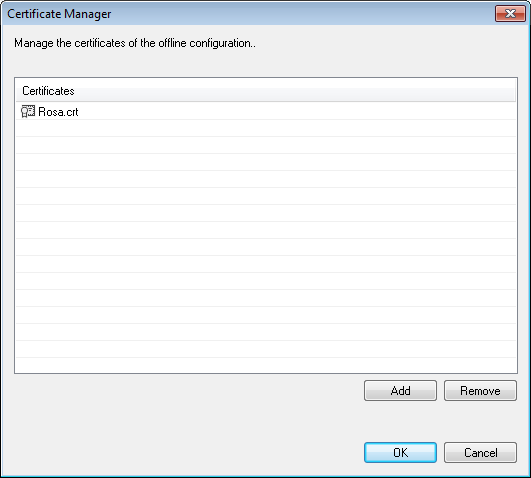
By clicking on the "Add" button, a explorer window will be opened where you can select certificate files (multiple files selection is available).
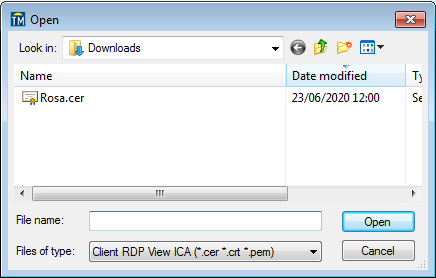
Clicking on "Open" will prepare the interface to copy files in the underlying device configuration (offline, template or configuration set). Clicking on "OK" in the main window will save certificate and configuration files on underlying device configuration.
Once the certificate file is inserted in the ThinMan offline configuration, it can be sent to the device.