
Version: 5.1.0
¶ Getting Started
This chapter provides information to get started with the Praim Windows Embedded thin client (WES7 and XPe). It describes basic thin client features and gives you instructions on setup the thin client environments.
Screenshots are grabbed from a WES7 environment but concept can be also applied on XPe environment.
NOTE
The Praim Windows Embedded thin client are comparable, in terms of functionalities and configuration, to a normal computer running a Microsoft Windows operating system (WES7 are comparable to Windows 7 O.S, XPe are comparable to XP O.S.). Most of the operations that perform on a personal computer can be also performed on a thin client with Windows Embedded operating system.
NOTE
Please notice that every configuration or every modification on the thin client is not saved permanently on it. The default behaviour is NOT to save changes on the Disk On Module (DOM) but only on the RAM memory. All these changes will be lost on thin client reboot (Write Filter). To save permanently modified configuration and changes on the Praim thin client please read the chapter Using the Write Filter
¶ Default User
Praim thin client is initially configured, as default, with only one user in the Windows Embedded O.S.. The username is "Admin", the account type is "Administrator" and the password is not set (for XPe thin client the username is "Administrator").
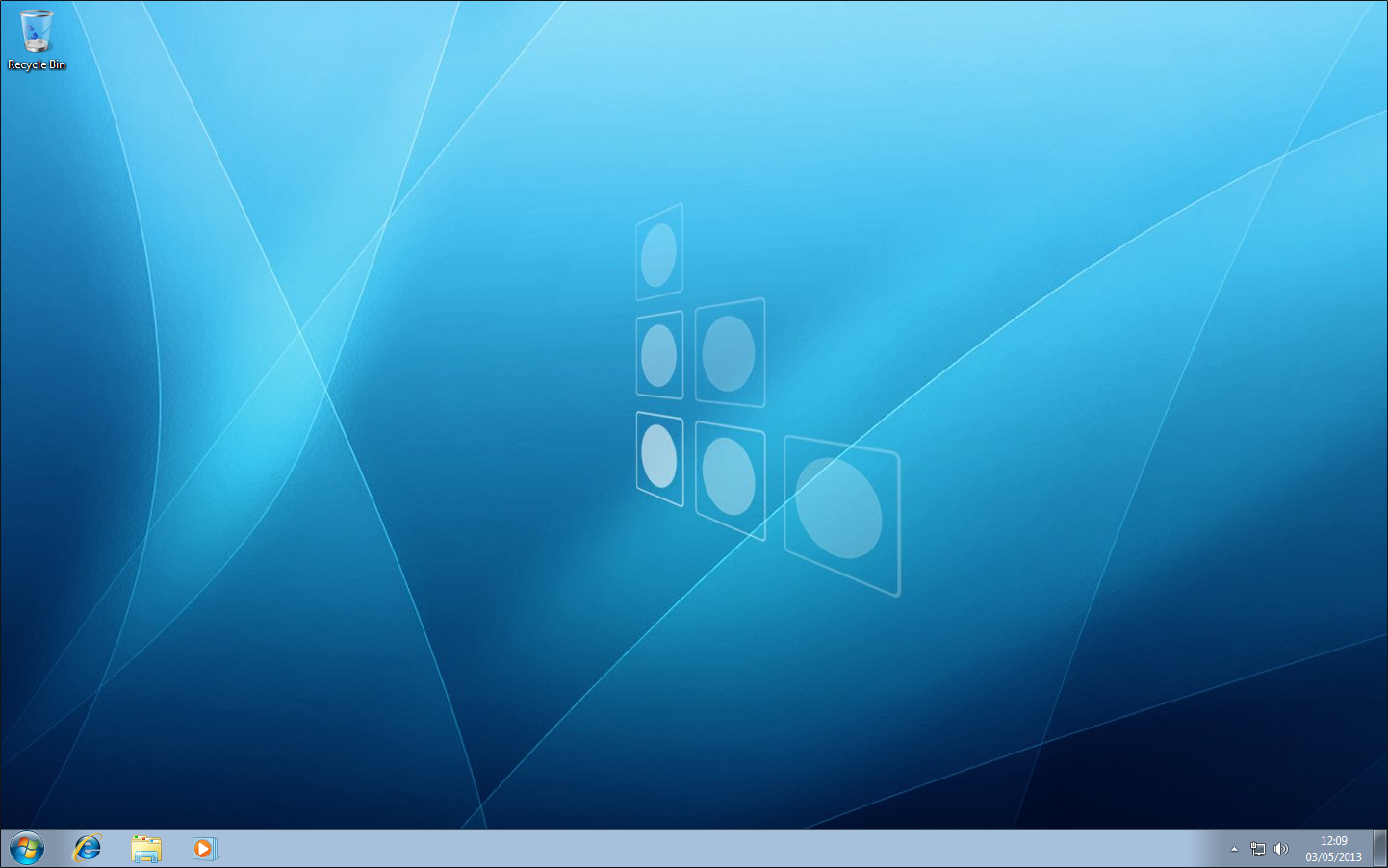
Accessing a Praim thin client for the first time will shown the desktop for this user.
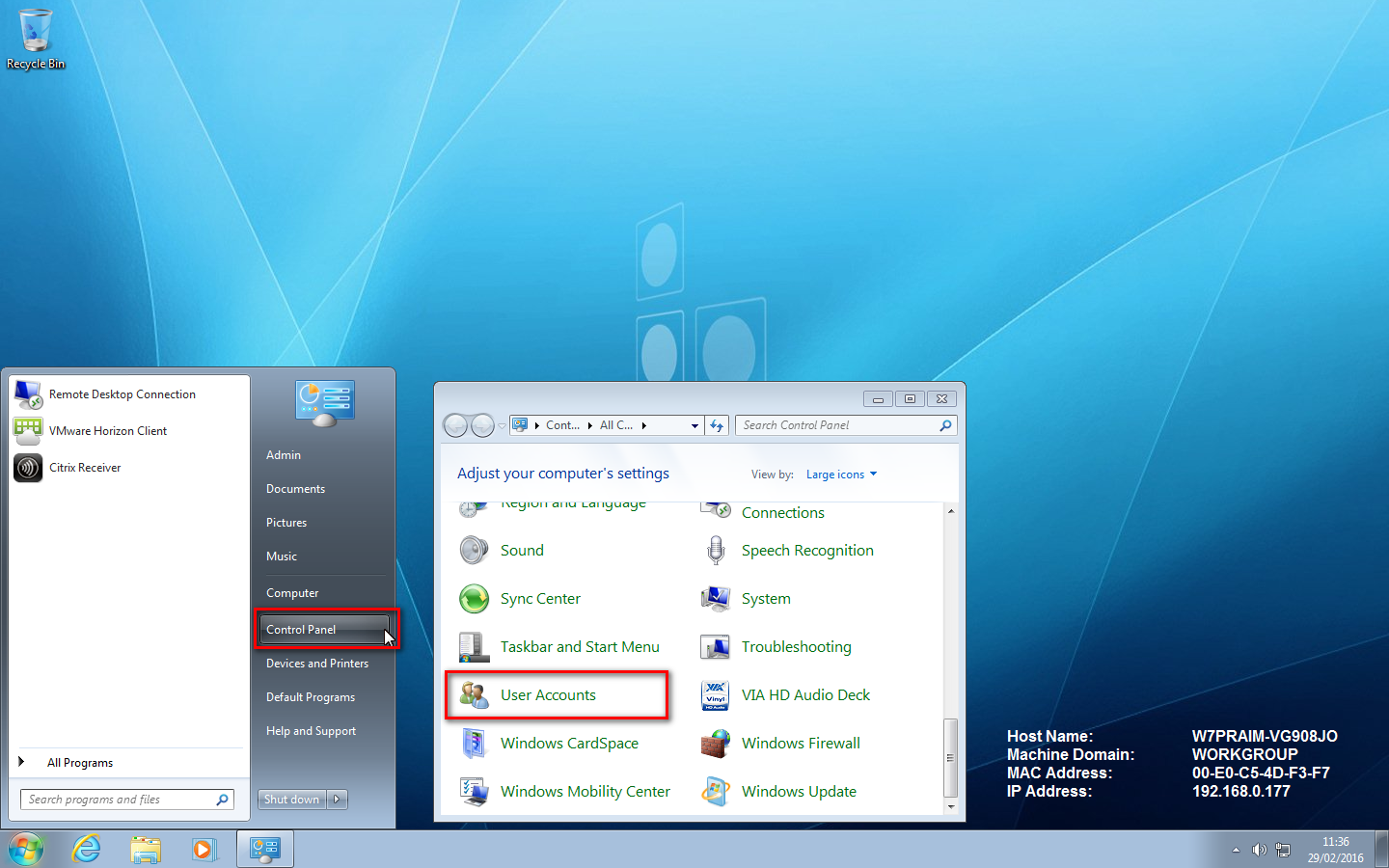
You can quickly change the settings for this user or create new users using the Windows standard "User Accounts" icon inside the "Control Panel" window.
To save changes remember to commit them on the DOM (see more information on Using the Write Filter).
¶ Default Network Configuration
The network configuration is initially set in this way:
- IP Address is obtained via DHCP
- DNS Server is obtained via DHCP
- IPv4 enabled
- IPv6 enabled
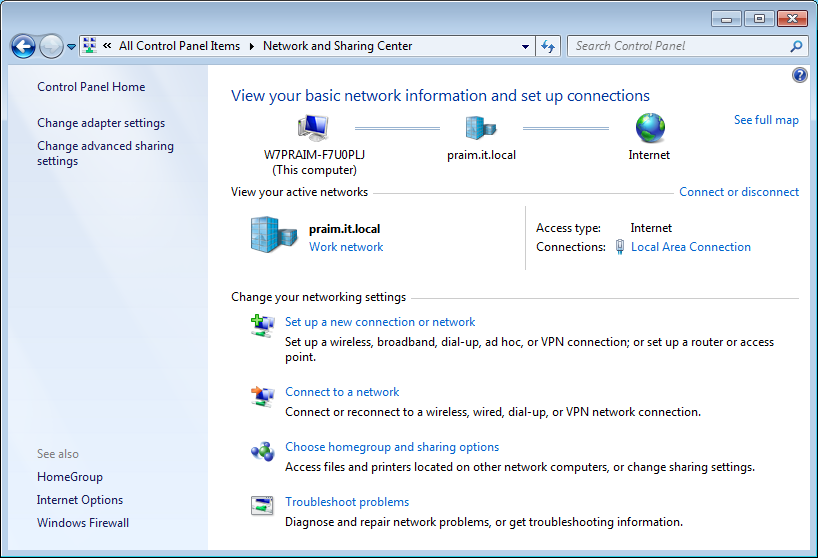
You can change this basic configuration by accessing the "Network Settings" into the "Control Panel" window.
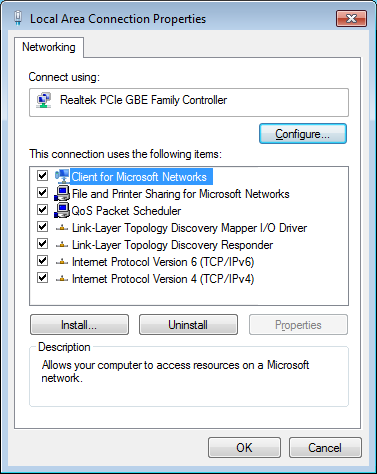
List of services enabled in the Local Area Connection by default.
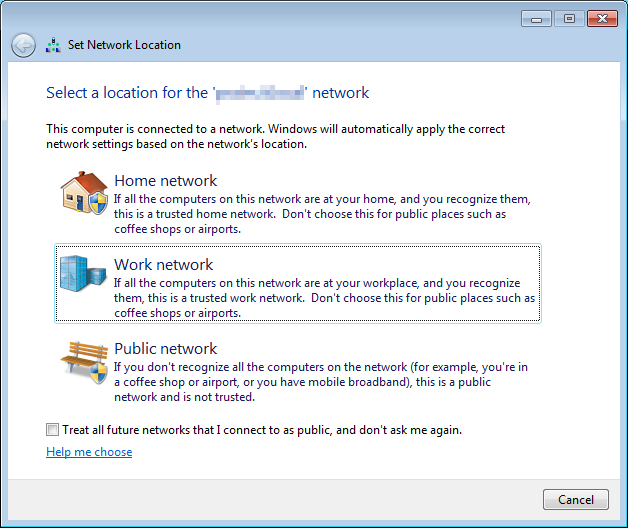
You may be requested to identify the Network Location where the thin client has been deployed and powered on. Just select the network location as on a normal Windows PC.
To save changes remember to commit them on the DOM (see more information on Using the Write Filter).
¶ Installed Software and Connection Clients
On the Praim thin client the most important connection clients are already installed.
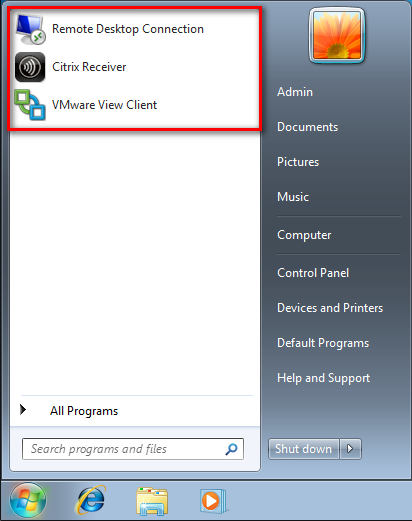
RDP Client, Citrix Receiver and VMware View Client are at user disposal They had to be configured in order to allows a connection to the specific farm.
For more informations on clients configuration refer to the specific documentation on vendor website.
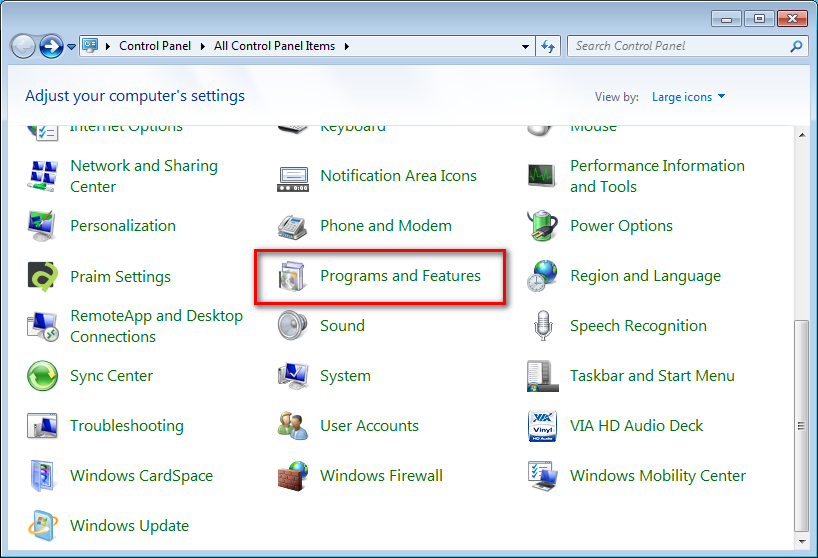
Connection clients can be also uninstalled, like any other applications, clicking on the "Programs and Features" icon in the "Control Panel" window.
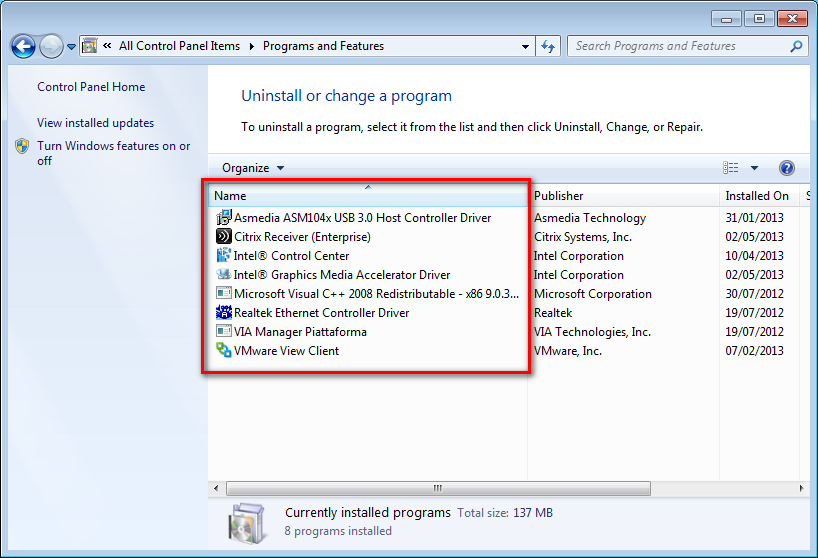
E.g. a list of installed software in a Praim Thin Client Depending on the free space on the DOM you may also install new software like in a normal PC. Launch the installation file and follow the instructions. Remember that if a reboot is required, do not allow the software to do it but execute a commit on the DOM (see more information on Using the Write Filter) and this operation will automatically reboot the terminal saving changes on the DOM.
To save changes remember to commit them on the DOM (see more information on Using the Write Filter).
¶ How to Log Off, Shut Down and Restart
Use the Shut Down menu to log off, shut down, restart, or place the thin client in sleeping mode.
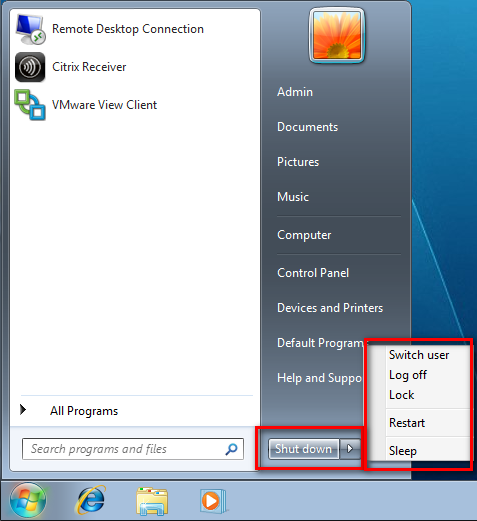
All the options are available by clicking menu "Start" -> "Shut Down".
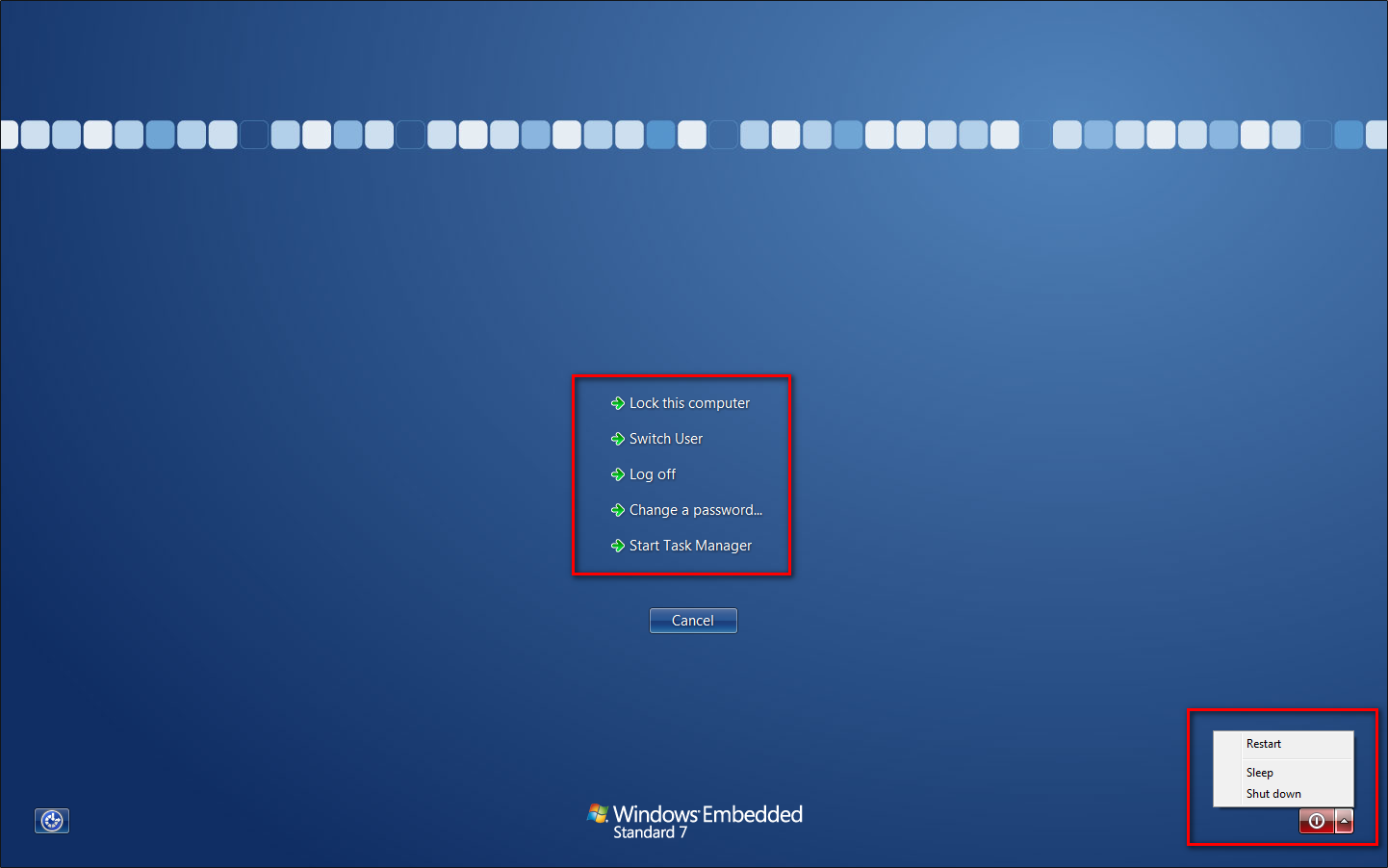
All the operations can be also invoked on the thin client using the
Windows Security window (it can be open by using CTRL+ALT+DEL hotkey combination).