
| Quick Installation Guide | |
|---|---|
| Safety notes Do not expose the device, line cord, or monitor to rain or moisture. Do not place the device in direct sunlight, near heat sources or air conditioners, or in dusty or dirty environments. Install it as shown in this guide, do not allow anything to close in the ventilation holes. Warning - To prevent damages during the installation, make sure that the device is NOT connected to the electrical outlet and that the display monitor is NOT powered on. |
|
| Vertical installation of the device The device is provided together with its stand foot and can be installed vertically as shown in the right figure.  For a better stability the device can be secured to the stand foot by using the provided screw. For a better stability the device can be secured to the stand foot by using the provided screw. |
|
| Installation on the back of the monitor with VESA bracket The device can be installed on the back of a monitor using the VESA bracket kit (option P/N 80EC00048).  This kit includes the standard VESA bracket. This kit includes the standard VESA bracket.Please check options list for the right cable. |
|
| Device Front view 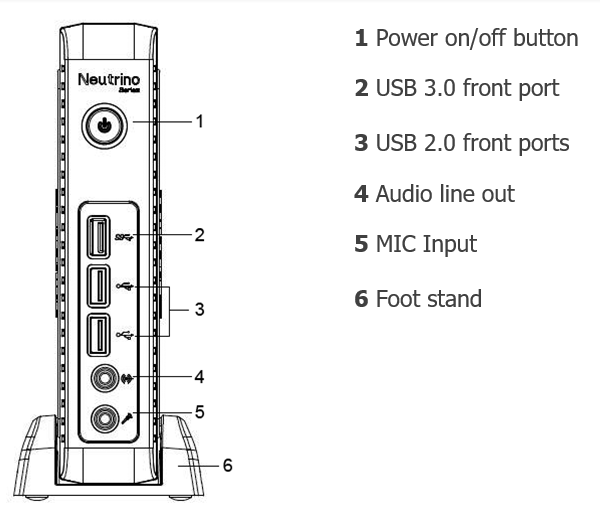 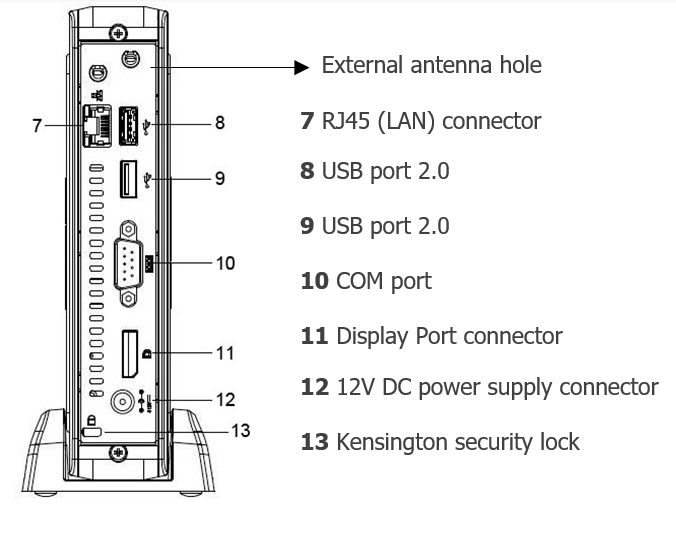 |
|
Horizontal view |
|
| Connecting the monitor Connect the Display Port monitor cable to the primary display connector DP (11) port on the back of the device. Turn off the monitor before starting connections. |
|
| Connecting the LAN Cable Connect the RJ45 Ethernet Cable to the LAN port (7) 10/100/1000Mbps Base-T Ethernet on the back of the device. |
|
| Connecting USB peripherals USB peripherals can be connected both on front panel (2 and 3) and rear panel (8 and 9). Blue color is for USB 3.0 |
|
| Connecting RS232 peripherals RS232 peripherals can be connected to rear port (10). |
|
| Connecting the power supply Plug the connector of the external power supply into the connector (12). It automatically senses 110 and 240VAC power sources. |
|
| Powering on your device To Power on the device, use the Power on button (1). GREEN light means the terminal is powered on. A few seconds after the power on, the startup sequence will appear on the monitor. Depending on the device configuration, the sequence may take up to a minute to complete. After this phase is completed, please follow the instructions shown on the display to complete the basic configuration. |
Username and Password preimpostate (Case sensitive)
| ThinOX | Windows IoT | |
|---|---|---|
| Administrator | ||
| Username | -- | Admin |
| Password | -- | Admin |
| User | ||
| Username | -- | User |
| Password | -- | User |