It enables the VNC service on the Thin Client. Once enabled it allows the "Remote Assistance" from the ThinMan Console.
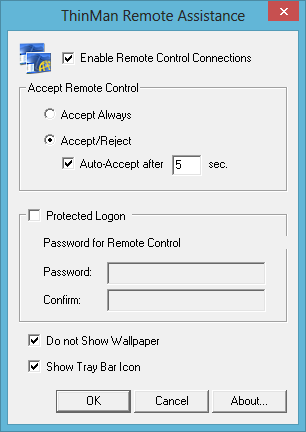
Default values are those provided in the above screenshot.
Enable Remote Controls Connections: it enables the VNC service. When it is enabled others parameters are modifiable. When not enabled the "Remote Assistance" menu in ThinMan Console is not available.
Section "Accept Remote Control"
Accept Always: the VNC server will always accept remote VNC control requests.
Accept/Reject: a dialog box will be displayed on the thin client when someone attempts to take remote control of the terminal over the network. The dialog box allows the thin client user to either accept or reject the remote control request.
Auto Accept after: it automatically accepts remote control requests after a specific time interval (in seconds).
Section "Protected Logon"
Password and Confirm: a password is required when taking remote control of the client.
Do not Show Wallpaper: if enabled, the thin client wallpaper is not displayed in the remote assistance session.
Show Tray Bar Icon: if enabled the remote connection icon will be shown in the tray bar.
¶ Tray Bar Icon
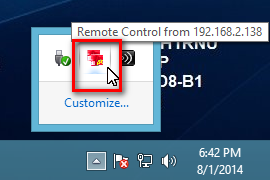
The icon is red when a remote connection is running (by hovering over the icon the IP address of the remote user will be shown).
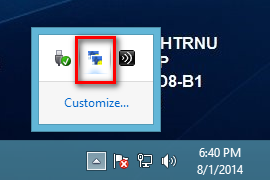
The icon is instead blue if there is no remote connection to the thin client.
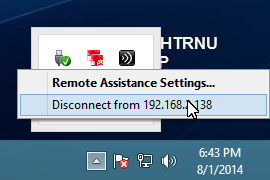
If you right-click the tray icon a contextual menu is shown:
- "Remote Assistance Settings..." will display the current settings for the remote assistance feature,
- "Disconnect from " will disconnect the remote assistance session