This section will cover the contextual Device Update menu entries related to features available ONLY for Windows Less Recent Version ( WES 8, WES 7 release before version 4.0.0, Windows XP Embedded).
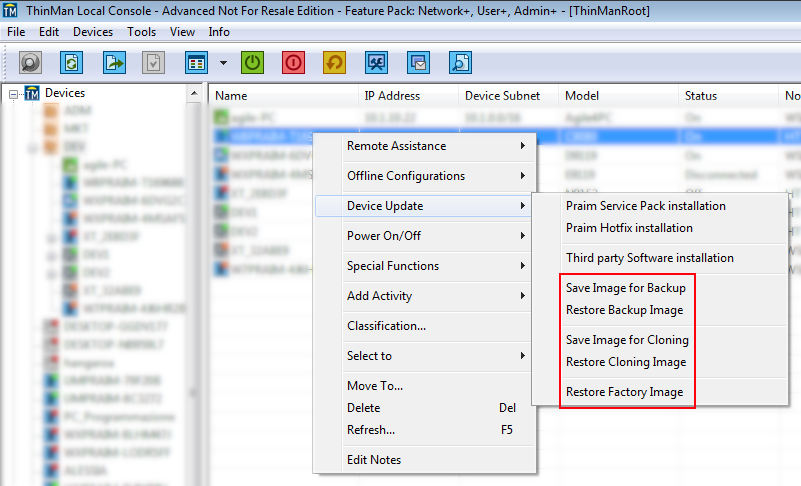
¶ Device Image Terms Definitions
-
A Factory Image is the system image provided by Praim (for a device out of the box).
-
A Backup Image is the system image of a specific Thin Client, created by the user, for any possible future system restore (e.g., to save a specific Thin Client configuration).
NOTE: This image (*.cmxpb) can only be used to restore the system image on the same Thin Client. -
A Cloning Image is the system image of a specific Thin Client, created by the user, that can be restored on the same or other Thin Clients. NOTE: This image (*.cmxpc) can be used to deploy a master image to several Thin Clients.
Configuration Options required
Device image feature requires the PXE and TFTP services to be enabled. Please refer to Options - PXE/TFTP Tab and How to set PXE Boot on thin client.
¶ Save Image
Select the Thin Client; right-click on it and select the menu “Device Update” → “Save Image for Backup” or “Save Image for Cloning”.
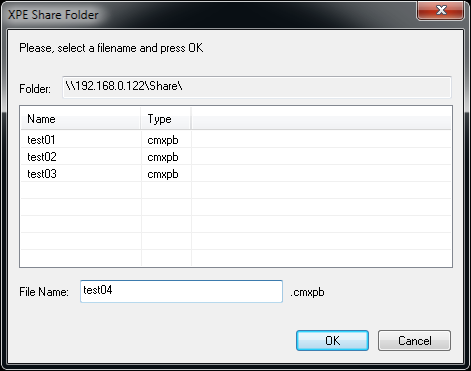
The defined shared folder will be displayed, type a proper image file name and press “OK”.
Once the procedure starts, the Thin Client will be automatically restarted, and the image file will be saved within the shared folder.
Note
This procedure takes several minutes. Please do not close ThinMan nor shut down the Thin Client during this phase. Do not disable the sharing of the folder until the operation is complete.
¶ Restore Image
Select the device to recovery, right-click on the device and select the menu “Device Update” → “Restore Backup Image” / “Restore Cloning Image” / “Restore Factory Image”.

The defined shared folder will be displayed, select the proper image file and press “OK”.
If requested, insert User Name and Password to access the thin client.
Once the procedure starts, the Thin Client will shut down automatically and start to download via PXE the firmware. On ThinMan, a dialog window is displayed until the end of the process.
Note
This procedure takes several minutes. Please do not shut down ThinMan or the thin client during this phase. Do not disable the sharing of the directory containing the firmware until the operation is completed.
Terminal Serial Code Preservation
After this operation, you do not have to provide serial code and license for the thin client.