For Citrix Receiver ver. 13 and greater and Citrix XenDesktop version 7.x and greater you have the possibility to use the H.264 compression instead of the JPEG compression.
To set up the Citrix Environment you have to act on two different policies: "Legacy graphics mode" and "Visual Quality".

The "Legacy graphics mode" configuration window on Citrix Studio

The "Visual quality" configuration window on Citrix Studio.
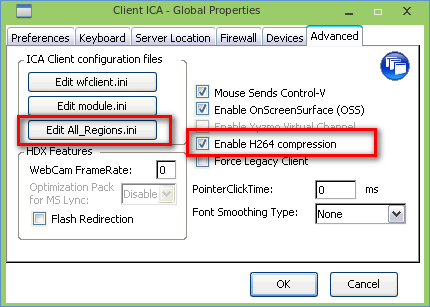
To set up the thin client environment you have to act on the ICA Global Settings window (tab "Advanced" parameters "Enable H.264 compression") and on the "All_regions.ini" file (clicking on the "Edit All_regions.ini" button).
Citrix identifies four different types of Compatibility Encoder and here you can find how to change properties on Citrix Environment and thin client properties to implement them:
- "JPEG": set the Citrix Server "Legacy graphics mode" to "Enabled" and disable the "Enable H264 compression" parameter on the thin client;
- "Deep Compression Encoder H264": set the Citrix Server "Legacy graphics mode" to "Disabled", set the Citrix Server "Visual quality" to "High" or "Medium" or "Low", enable the "Enable H264 compression" parameter on the thin client and set "TextTrackingEnabled=False" on the "All_Regions.ini" file on the thin client;
- "Deep Compression V2 Encoder H264": set the Citrix Server "Legacy graphics mode" to "Disabled", set the Citrix Server "Visual quality" to "High" or "Medium" or "Low", enable the "Enable H264 compression" parameter on the thin client and set "TextTrackingEnabled=True" on the "All_Regions.ini" file on the thin client;
- "Citrix Proprietary Encoder": set the Citrix Server "Legacy graphics mode" to "Disabled", set the Citrix Server "Visual quality" to "Always Lossless" or "Build to Lossless", enable the "Enable H264 compression" parameter on the thin client and set "TextTrackingEnabled=*" on the "All_Regions.ini" file on the thin client.