In the case a RDP Server has a certificate released by an internal CA that is not available as trusted authority in the local device then connecting it with RDP protocol will warn about the discrepancy.
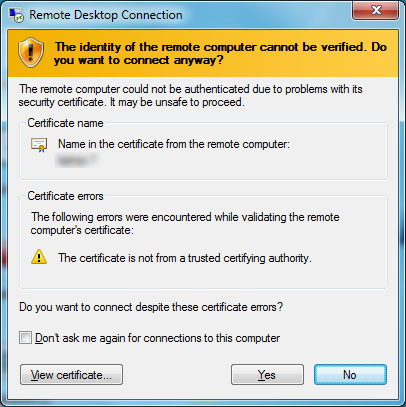
To install the Certificate of the internal CA follow these steps.
¶ Write Filter
Remind to disable the write filter before the operations, then after the operations enable it again. See Using the Write Filter for more information.
¶ Save the Certificate
Click on "View Certificate...".

From the "Details" tab click "Copy to file..." in order to save the certificate as file (the exporting certificate wizard starts).
Select "Base-64 Encoded X.509 (.CER)" as format.
Select a name for the file and a directory where the certificate will be saved.
Click on "End" to save the certificate.
¶ Start Microsoft Management Console "MMC" Tool
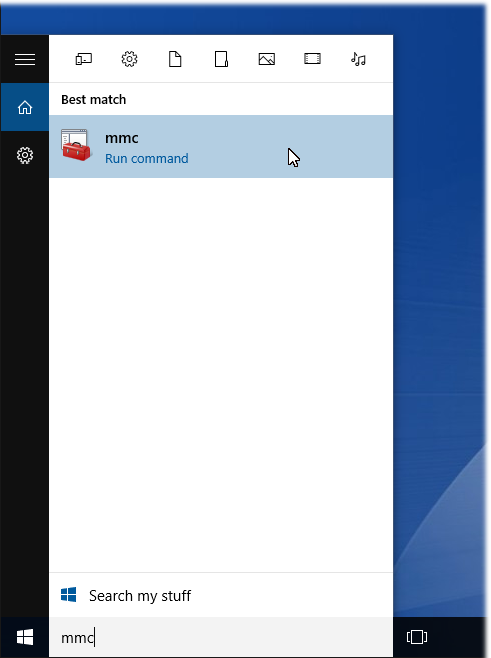
Click on "Start" -> Enter "mmc" and click it.
Click "File" > "Add/Remove Snap-In..."
Select "Certificates" in the left panel and click "Add" to move to right panel.
Select "Computer Account" option and click "Next"
Select "Local Computer" and click "Finish"
Click on "OK"
¶ Import Trusted Root Certificate
Expand certificates node.
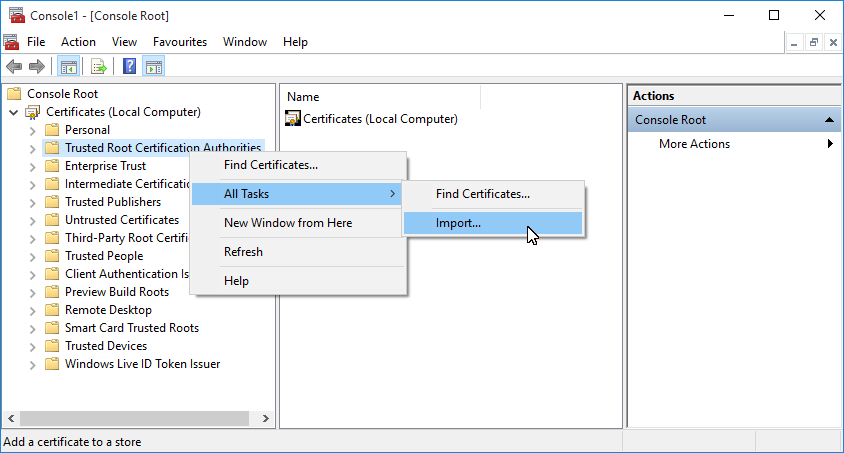
Right-click "Trusted Root certificates" and select "All Tasks" -> "Import...".
Click "Next".
Click "Browse" to select the Certificate file and click "Next".
Select "Place all certificates in the following store" and be sure that "Truted Root certification Authority" is the store (eventually change it using the "Browse" button).
Click "Finish".